Samsung Galaxy S7 Edge, a very accomplished and accessible smartphone
Thursday, 29 September, 2016

The Galaxy S7 Edge is a very accomplished smartphone capable of providing a comprehensive user experience. Besides being powerful and fast, it comes with several interesting accessibility features that render it suitable to people with vision disability, deafness, dexterity disability and limited comprehension skills. This review was possible thanks to the collaboration of Samsung Spain.
General features and specifications
The device is powered by Android 6 (Marshmallows) and runs on a high performance octacore Exynos 8890 processor at 2.3 and 1.6 GHz.
The handset sports an elegant design that includes a case made of glass on both sides and a metal rim around the edge. It measures 150.9 x 72.6 x 7.7 mm and weighs 157 grams.
In addition, it comes with two cameras: one on the back with 12 megapixels, autofocus and LED flash, and another one on the front with 5 megapixels for videocalls.
This smartphone can be purchased with an internal memory of 32 GB or 64 GB depending on the model. In both models it can be expanded up to 256 GB with a microSD card. The device also has 4 GB of RAM.
The S7 Edge includes Wi-Fi direct, GPS, Bluetooth 4.2, NFC, internet connection via Wi-Fi and fingerprint sensor, among others.
Dual Edge Display
The S7 Edge’s main feature is the 5.5 inches dual curved edge screen with Super AMOLED technology. It comes with a resolution of 2560 x 1440 pixels and it is protected by Corning Gorilla Glass 4. In addition, this device is IP68 certified for dust and water resistance up to 1.5 meters for no more than 30 minutes.
The Dual Edge display offers quick access to frequently used apps, contacts as well as to a variety of tasks through a side panel. This panel is accessed by placing one finger at the level of the power button, then swiping from right to left or vice versa, depending on where the panel is located. Users can specify the panel’s position by tapping on Settings>Edge screen>Edge panel handle settings>Position.
The Split Screen View and the Pop-up view features let users run more than one app at the same time. The first one is enabled by tapping and holding the Recents key located on the left side of the Home key. To use the Pop-up view, users must drag one finger diagonally from left to right.
However, the curved display can be problematic for some users. People with large fingers or with little strength in the upper extremities can have a hard time grabbing the phone from a flat surface. Also, blind users may have difficulties telling if the phone is face up or down.
Accessibility review
Users with disabilities will find a shortcut to accessibility setting already available right after turning on the phone for the first time. This can be particularly useful to those who depend on assistive devices for it allows them to set the device to their needs before completing the initial configuration process.
The S7 Edge’s Accessibility settings menu is very intuitive. It is divided in three categories which are Vision, Hearing, Dexterity and Interaction. To access it users must tap on Setting then scroll down until they see the Accessibility option. If the Settings’ options list seems too large users can pin the Accessibility icon on the Settings’ top menu by tapping on Edit.
Vision
The Galaxy S7 Edge includes Voice Assistant, a TalkBack-based screen reader customized by Samsung. The reader is easy to use and reads blind users through most of the available visual content. However, it cannot read aloud content in the Edge scree’s side panel. There seem to be a compatibility problem between this panel and the accessibility layer.
Voice Assistant includes features that are not yet available in TalkBack such as drag and drop or set the text to be read character by character. The screen reader also lets users enable the Rapid Key feature to tap the keys once instead of twice when using the virtual keyboard and the numeric keypad. In addition, Voice Assistant will read aloud the password characters as they are typed.
Users concerned with privacy can enable Dark Screen to keep the display turned off at all times. They will be able to use their phone while preventing others to see their screen. The Voice Label is another interesting feature that can be very useful to people with vision disabilities. This application lets them write voice recording to NFC tags to obtain information on nearby objects.
The S7 Edge is also suitable to people with low vision. The Font size feature enlarges the font a great deal. To activate it, user must tap on Settings>Accessibility>Vision>Font Size then drag the adjustment bar to change the font size. Users who need a bigger font size can set the Extrahuge size by tapping on the switch, then dragging the adjustment bar once again. This feature does not work on all apps.
People with low vision can improve legibility by enabling the High Contrast Feature. Although it works rather well, a problem was detected. The Setting’s upper menu has color combination that consists of white font over light blue background that is not accessible. Some visually impaired users will not be able to read the text at all. We tried solving this issue using the High Contrast Feature to no avail.
Users can also improve the virtual keyboard contrast by enabling the High Contrast Keyboard feature. This feature do not apply to the numeric keyboard.
The device provides two different magnifying systems which are Magnifying Window and Magnification Gestures. The first one launches a window that can be moved around the display with one finger to magnify a particular element. Users can increase or decrease the size of the window and set the zoom percentage to meet their needs. The second one zooms the screen in and out by triple tapping anywhere on the display.
Color blind people can set the display to Grayscale or enable Negative Colors to improve legibility. They may also use the Color Adjustment feature to customize the colors on the screen.
Hearing
The Galaxy S7 Edge is not hearing aid compatible. For this reason, we are unable to recommend this smartphone to hearing impaired users that wear these assistive devices for they will not be able to use them in the T setting. The M setting, however, works quite well as long as the user is in a quiet environment. Also, those with Bluetooth-enabled hearing prosthetics may be able to connect to this device using this technology.
Users with hearing disability can set the flash to light up when a call or a message enters. This feature does not work with other instant messaging apps such as WhatsApp. In addition, they can activate subtitles when watching multimedia content, balance sound when using headphones and set the audio to mono or stereo. The Galaxy S7 Edge is compatible with instant messaging apps made for Android.
The Edge S7 Edge includes a sound detector feature that lets users receive alerts when the device detects a baby crying or the doorbell. The accessibility and usability of this feature is currently under review.
Dexterity
This smartphone is suitable to people with dexterity disabilities. Its display is quite large and allows tapping on icons with precision. Also, physical keys are very easy to press.
The S7 Edge comes out of the box with a series of assistive technology designed to improve the experience of users with dexterity issues. The Universal Switch, for instance, allows controlling the device with external switches such as push-buttons or joysticks.
The Universal Switch also lets users control the device with head movements, but this feature does not work as it should. During the tests, we were able to open the notifications panel by moving the head down, but it was impossible to close it making the same gesture. To exit the notifications panel we had to assign a different head gesture for the Back button.
The Assistant Menu sets the device to display a floating icon that provides easy access to a selection of apps and functions such as volume, recent apps, and notifications panel, among others. Users can also use this feature to make screenshots more easily. This feature lets users with reduced dexterity control the phone using writing sticks.
With the Easy screen turn on users can turn the screen on by moving one hand over a sensor. Although this feature works well, it may not be adequate to some people with dexterity disabilities for they need to swipe to unclock the device, introduce a pattern or fingerprint.
However, users with dexterity disabilities will have a hard time inserting the SIM and microSD cards on their own. It requires using a special tool that must be inserted into a tiny hole. People with tremors in the arms or hands or with vision impairments may not be able to perform this task on their own.
S Voice
The S Voice is a personal assistant that allows carrying out some tasks hands-free. While it is not an accessibility feature, it can be very useful to people with disabilities, particularly to those with reduced dexterity.
To launch it users must tap on the S Voice icon available in the Home screen. They will be asked to set up a wake-up command. Choosing a word or phrase with five syllables is recommended. With this command, users will be able to launch the application with their voices without touching the screen.
While the S Voice works rather well, there are a few usability problems that may affect its performance. Users must make sure that names in the contacts agenda are not repeated. Otherwise, when commanding S Voice to make a phone call or send a message they will have to touch the screen to continue.
Another problem is that it isn’t compatible with Voice Assistant so blind users will have a hard time using this application.
Comprehension
The Galaxy S7 Edge is suitable for people with limited comprehension skills and cognitive disabilities. Besides including icons that comply with accessibility standards, it comes with a few features that render this phone easier to use to people with comprehension issues. The Easy Mode for instance sets the Home screen to display a simpler layout that includes bigger icons.
Users with concentration issues can activate the interaction control mode that turns off alerts, notifications and other inputs while using apps.
However, the Galaxy S7 Edge does not include an assistant that will guide users through the configuration process and teach them how to make common gestures, such as swiping one finger.
For more information about the accessibility features available in this device, please consult our full accessibility report.
Rate this new:
Accessible mobile search assistant
Amóvil helps you identify mobile devices that accommodate your personal preferences. Select your profile.
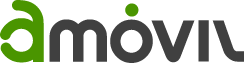
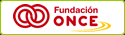
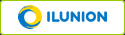
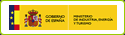
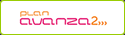
Leave your comment: